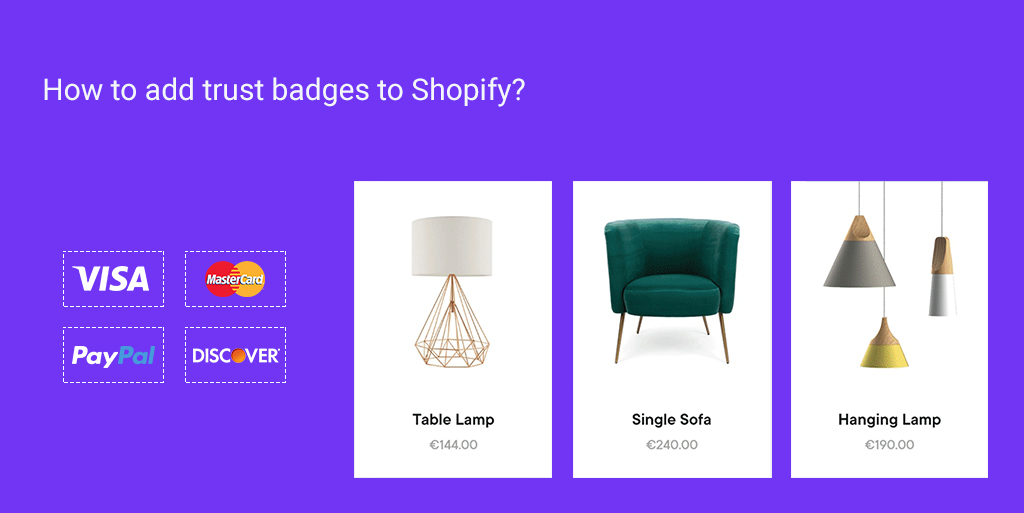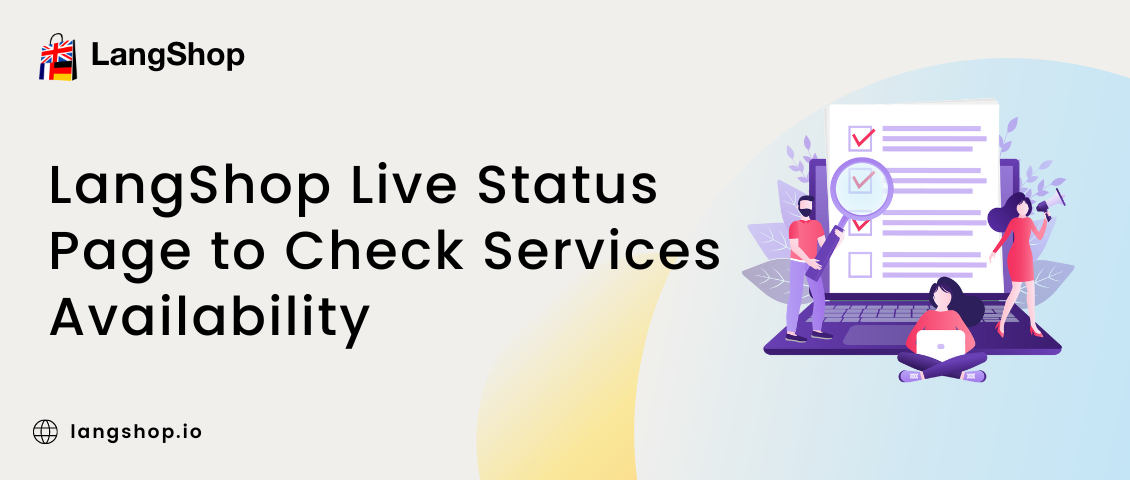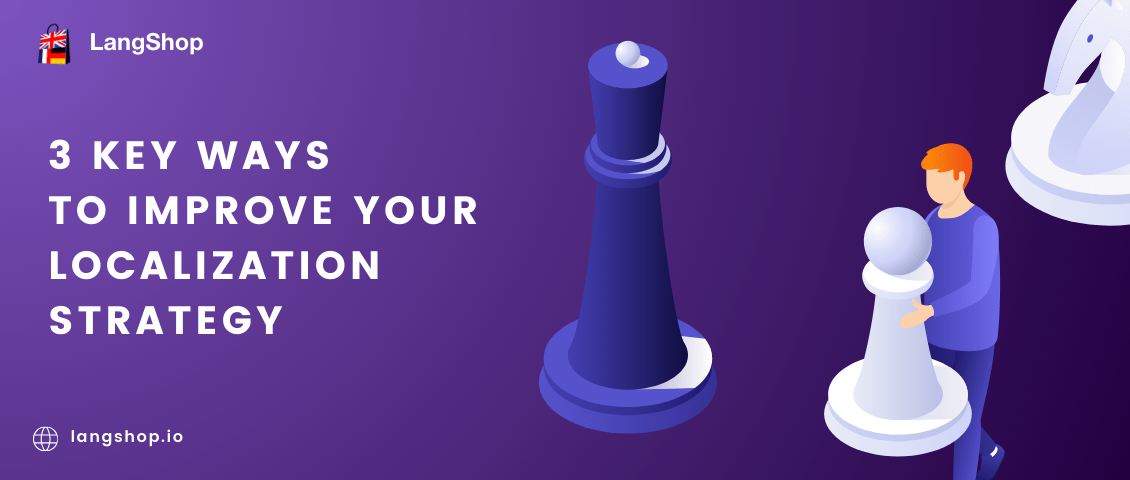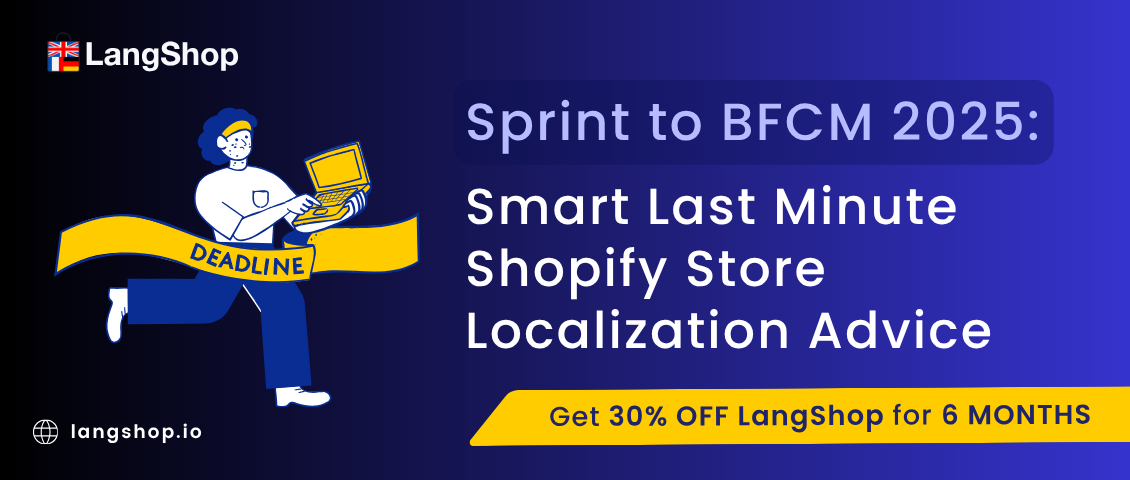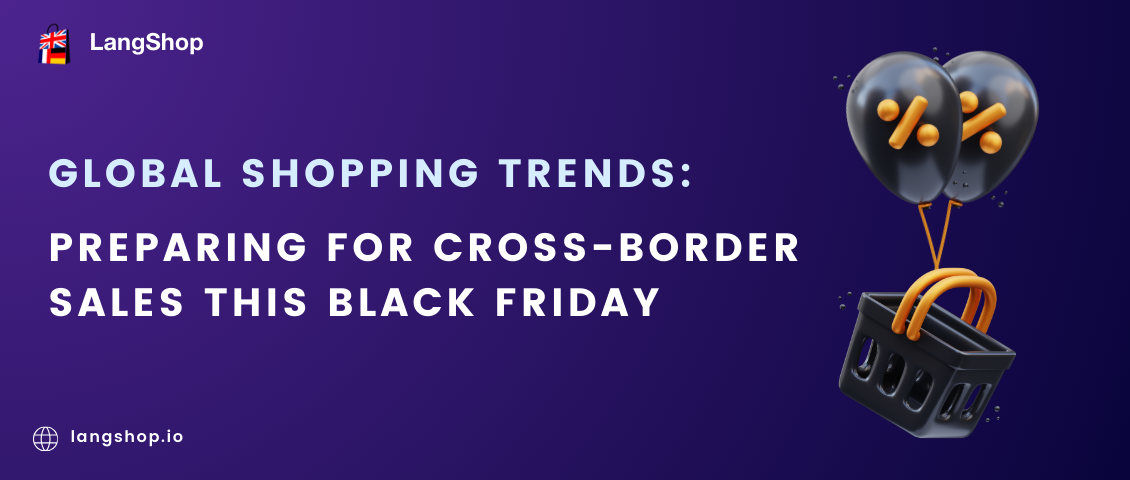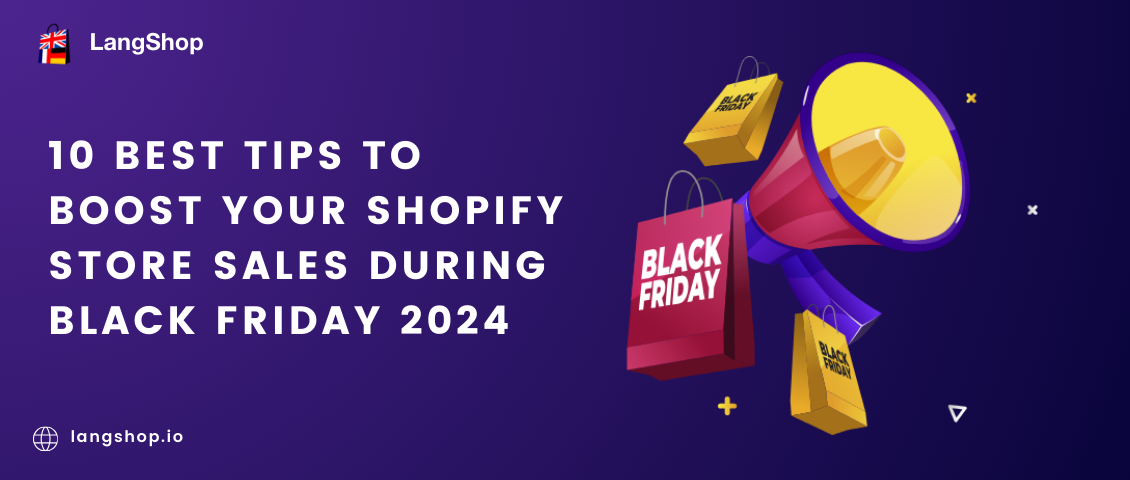The best solutions how to add trust badges to Shopify?
Trust badges it’s a good tool to gain trust of potential customers. In this article, I would like to share with you info on how to add trust badges to Shopify product’s description, collections, cart page and footer.
- 3 ways how to add trust badges to Shopify?
- How to upload trust badge?
- Top-5 apps with trust badges
- How to add trust badges to Shopify footer?
- Can I add badges to the cart page?
- Final thoughts
Without further ado, let’s start.
3 ways how to add trust badges to Shopify?
Badge it’s a seal or sign that merchants add to their websites in order to increase customers loyalty and help them to make a decision faster.
For example, you add trust badges that inform customers about available payment methods or free shipping. Thus, you make your pages more informative and effective.
So, you have 3 ways how to add trust badges to Shopify:
- Upload trust badge from any website that provide badges and add trust badges to the product description manually.
- Install the Shopify application with badges and add them to the product’s description, cart, collection’s description, etc.
- Through the code if you want to add trust badges to the footer or cart page of the website.
Now, let’s consider all methods closer.
How to upload trust badge?
Firstly, you need to upload badges from any third-party website that provides media content. When you get badges, follow the steps below:
- Go to the Setting page (on the lower left corner)
- Find the Files section and open it.
- On the upper right corner click Upload files.
- Select the files you need and upload trust badges.
- Go to the single product (or collection) page and open the description.
- In the description window click on the image icon and upload badges.
- Save changes.
A few simple steps and your Shopify store became more attractive and eye-catching.
Top-5 apps with trust badges
We will consider the first 5 applications that will be displayed in Shopify search results by the key word “trust badges”. So, let’s take a look at the list of these apps:
- Ultimate trust badges
- Free Trust Badge
- Free Trust Badge Master
- Trust Hero
- TrustedSite Certification
That’s the first application displayed in results. And no wonder, because it has the highest ranking and a lot of reviews. Ultimate Trust Badges is a very simple and free app. It provides badges of different types: payment providers, banks, money back, shipping info, etc. With this tool you will easily improve your Shopify store and increase customers loyalty.
Price: Free
Rating: 5.0
This app looks similar to the previous one. Anyway, there are some differences in badges list and design. Guys use their own server that helps them to provide a better speed of work. The app is mobile-supportive and allows adding icons anywhere.
Price: Free
Rating: 4.9
Hundreds of badges are represented in this application. Free Trust Badge allows you to add trust badges to your Shopify store on any position. The paid version provides drag&drop functionality, full-color badges, unlimited pageviews, etc. By the way, the app has most of the positive comments.
Price: $0 – $19.99/month
Rating: 4.9
One more application that can add trust badge to product. The app is free, provides multiple seals. Icons are customizable and colorful. The most amazing thing about the app is that their support team works 27/7 and ready to help you anytime.
Price: Free
Rating: 4.7
The tool is very simple to use. It has user-friendly interface and not overflowing with functionality. Furthermore, all icons work well on desctops, tablets, mobiles, etc. Trust Hero collected a lot of good reviews and we think it deserves attention.
Price: Free
Rating: 4.3
As you can see, all applications provides free plans. You can try all of them freely and select the most suitable for you. We also wrote about the Ultimate Sales Boost. Check it out. Maybe, this app will be better for you.
How to add trust badges to Shopify footer?
We’ve considered two methods but didn’t answer the question How to add trust badges to Shopify footer? Therefore, it’s time to do this.
So, as you maybe understood, we will consider the third method – insert badges through the code.
Step 1. Go to the Settings page > Files section. Upload there badges you want to use. Copy the URL of the icon.
Step 2. Go to Online Store > Themes > Action > Edit code now.
Step 3. Find the footer.liquid file and look at the code below.
<img src=”copied-URL-of-your-trust-badge” alt=”My Trust Badge”>You need to enter the copied URL to this snippet and insert it to the code in the footer.liquid file.
Can I add badges to the cart page?
Yes, you can add any badges to the cart page and we will show you how.
Step 1. First of all, go to Settings page. There you should find a Files section and open it. Upload or find the badge you need and copy the path.
Step 2. Now, let’s go to the Online Store > Themes page. Click on Actions and select Edit code now.
Step 3. To add badges to cart page, find the file called cart-template.liquid. Below you see a string of code. You can edit this code now and paste there the URL of the badge that we copied in the Step 1.
<img src=”copied-URL-of-your-trust-badge” alt=”My Trust Badge”>Now, go to the code and select the place where you want to display the badges on cart page. Paste the the string of code there.
For example, you want to display the icon under the Checkout button. So, find this place in code using the search field and insert the code string there.
So, you can see that adding badges to the cart page is simple and fast. The method with code editing is not so difficult as people think. In this way, it’s possible to add icons, images, or badges to any place of the Shopify store.
Final thoughts
Thank you for reading! Now you know a lot about badges and how to insert them to any places of website. You’ve also learned how to edit code and insert badges to products, footer, and cart. We’ll be waiting for your feedback.