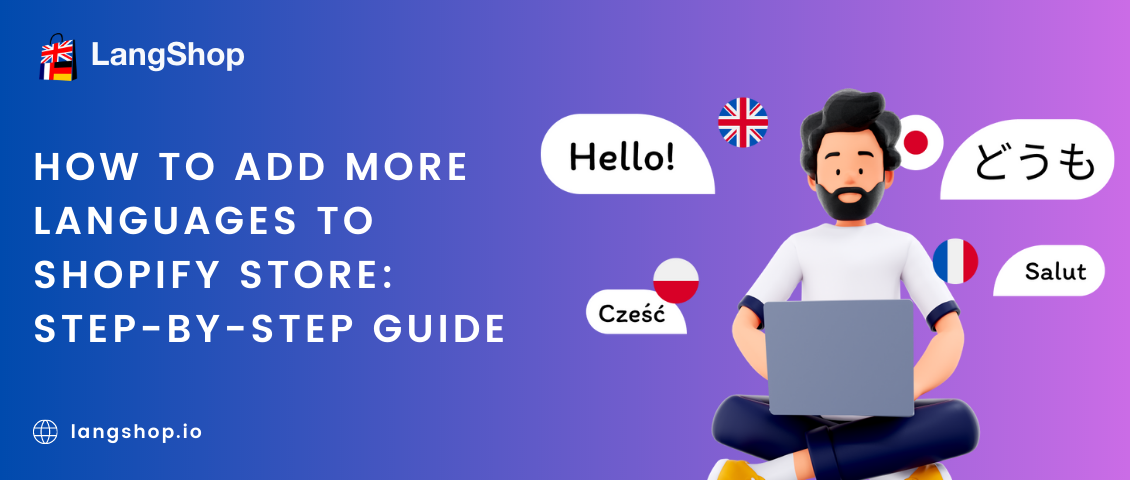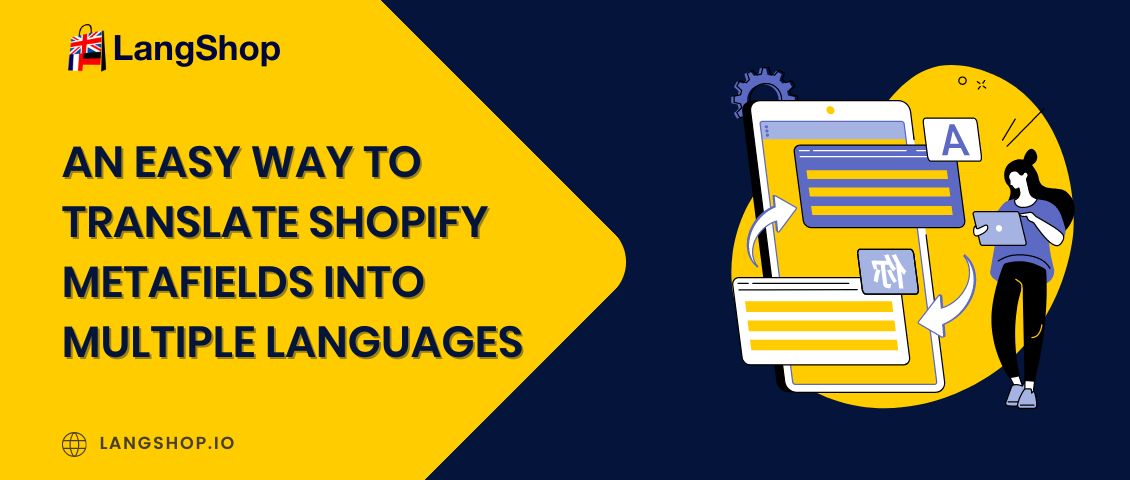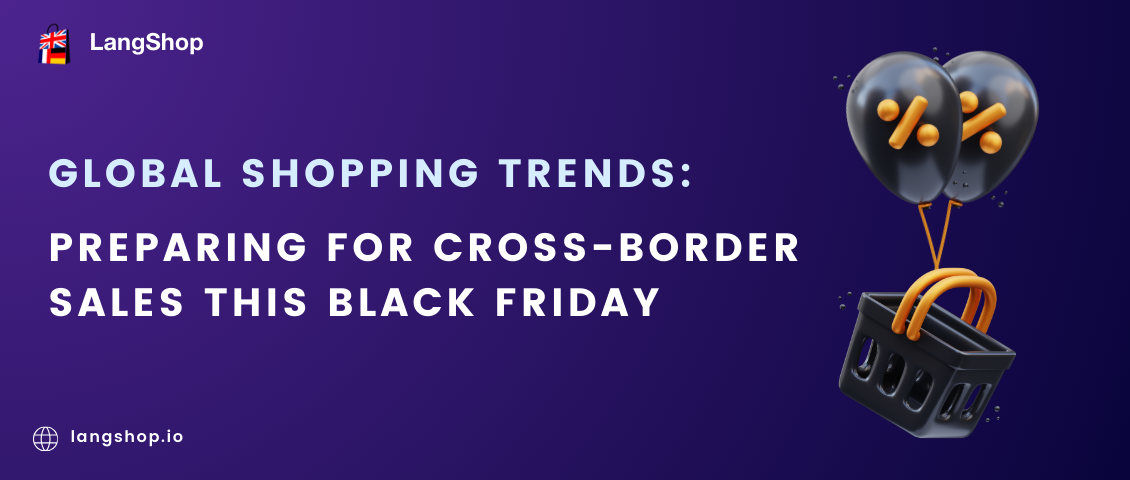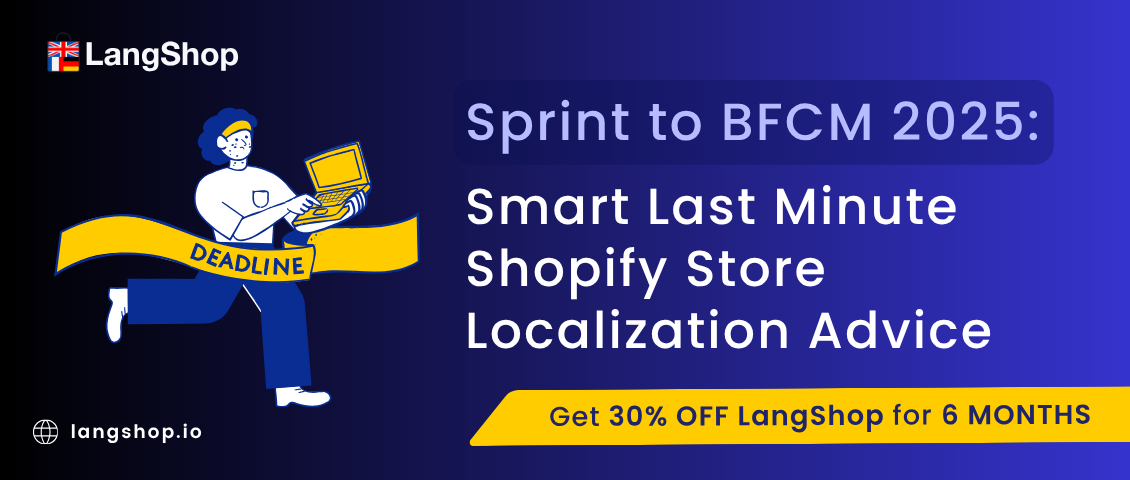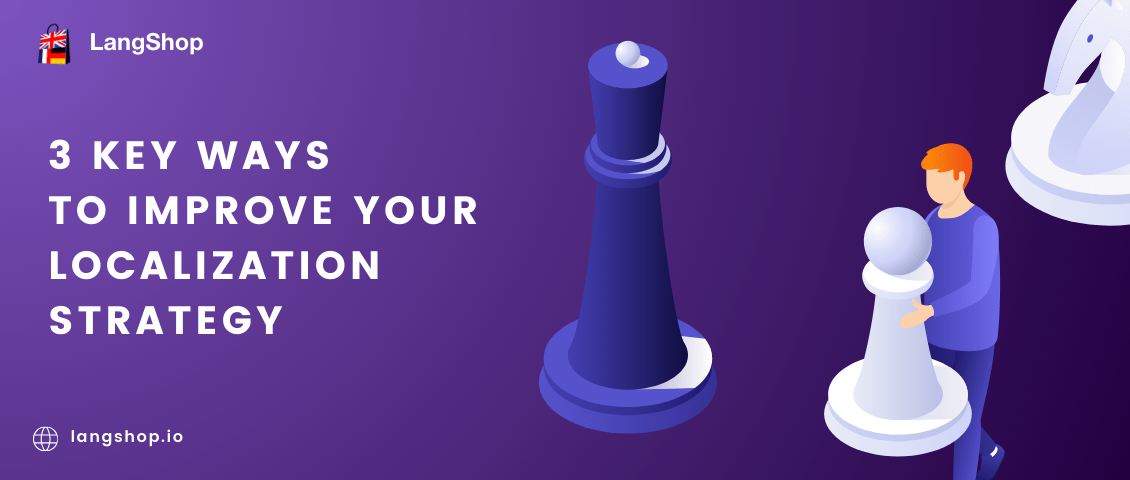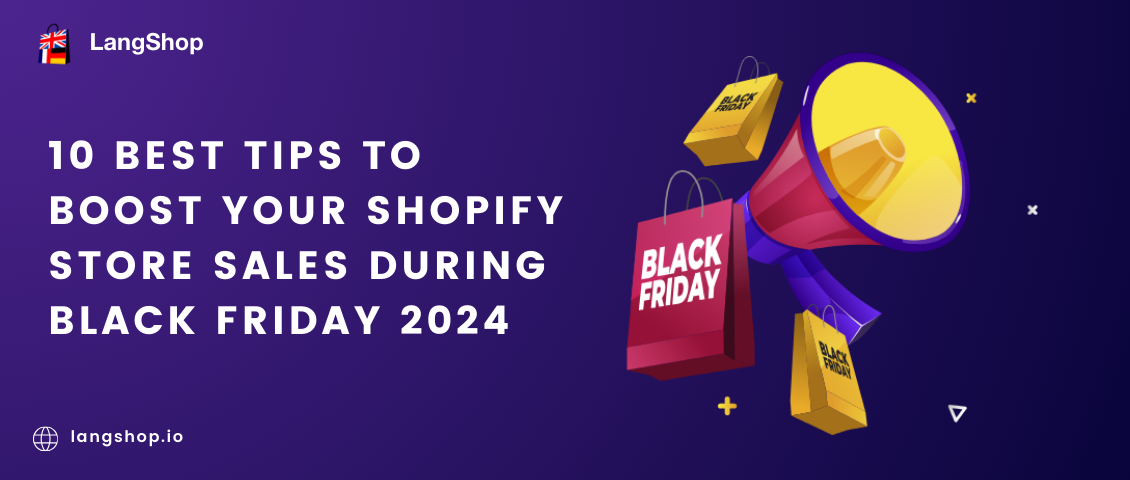Shopify is all about empowering merchants to reach global markets. With a diverse range of tools and features, it's the perfect platform for establishing, managing, and expanding businesses to cater to an international audience. But here's the secret sauce: to truly connect with foreign buyers, integrating multiple languages into your Shopify store is essential.
This practical guide is designed to help you navigate the process of seamlessly adding new languages to your Shopify storefront. We’ve collected the best online store translation practices on Shopify, providing you with clear, actionable steps to enhance your store’s appeal and communicate effectively with customers in their preferred languages.
ADD UP TO 20 LANGUAGES TO YOUR SHOPIFY STORE WITH LANGSHOP!
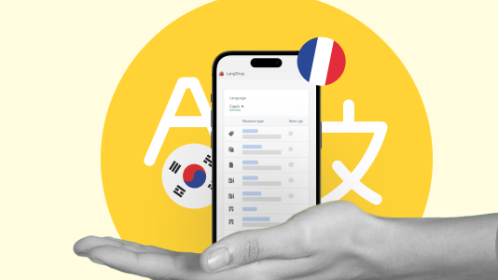
How to add another language to your Shopify store
Before you begin, it's a good idea to quickly verify whether your store meets the necessary criteria for selling in multiple languages on Shopify. These criteria encompass being subscribed to the Basic Shopify plan or a higher tier, as well as having a theme that is compatible with selling multilingually. If yes, you can start making your store multilingual.
For it, follow these steps.
1. Install a translation app.
Open Shopify App Store and find LangShop there - it's a free Shopify translation app - and install it. Choose the plan that suits you - you can stick with the free plan or opt for a paid one if you need more languages and AI-powered translations.
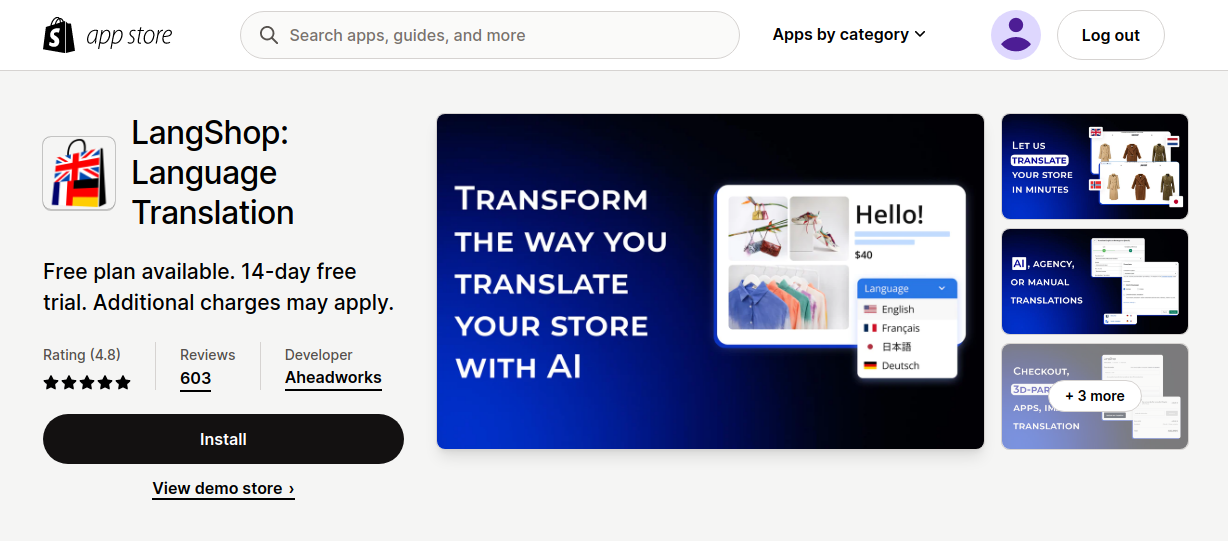
2. Select additional languages.
Once you've got subscribed to LangShop, a window will pop up. Simply select the languages you want to use for translating your Shopify store. Click "Continue" and initiate the translation process if you want to auto translate your store. Read about available translation methods here.
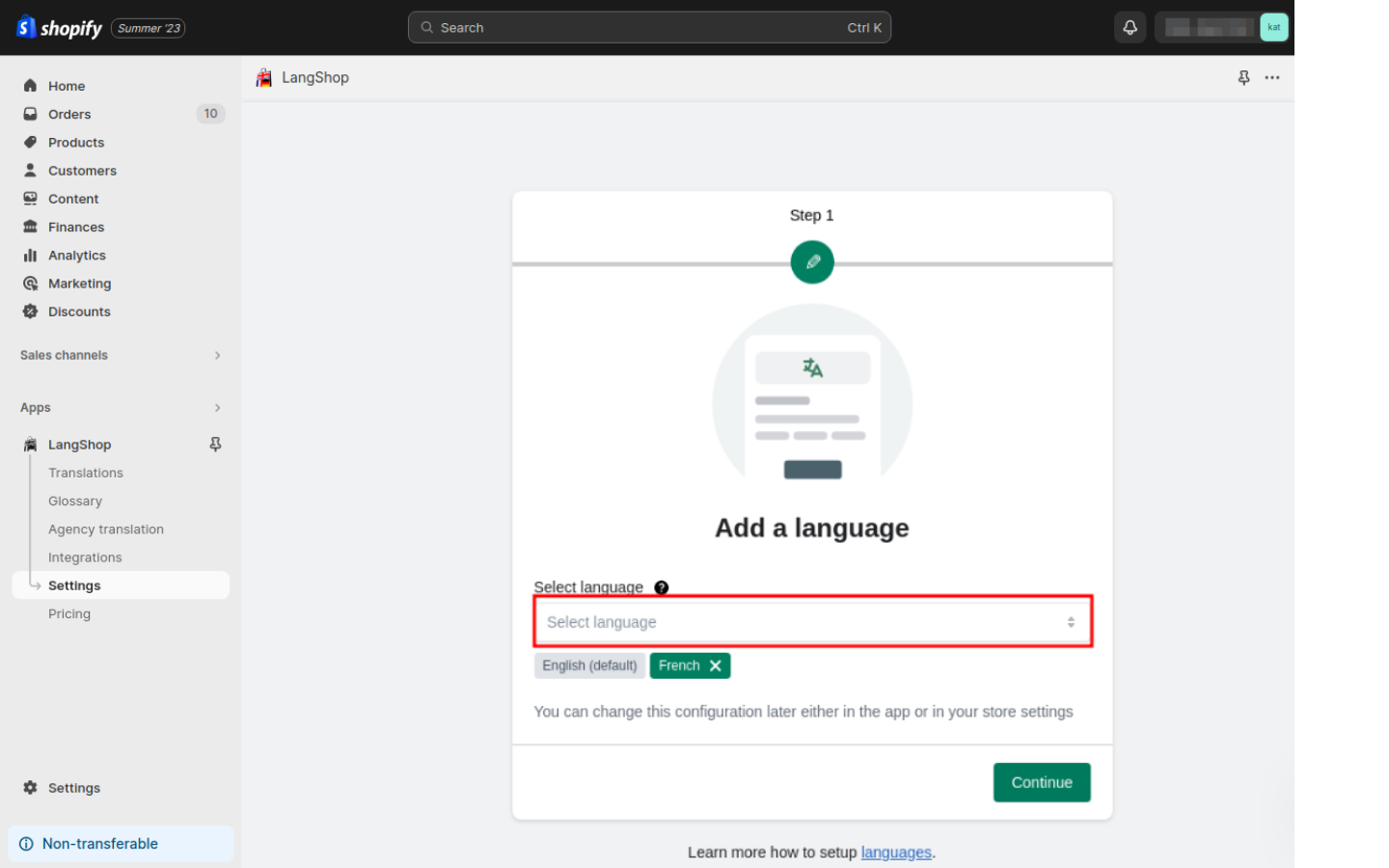
3. Publish languages.
While translations can be started, they won't reflect on your storefront until the language is published. Open the LangShop dashboard and click on the Language setup button. You'll be redirected to Language settings - here, select a recently added language and click the Publish button.
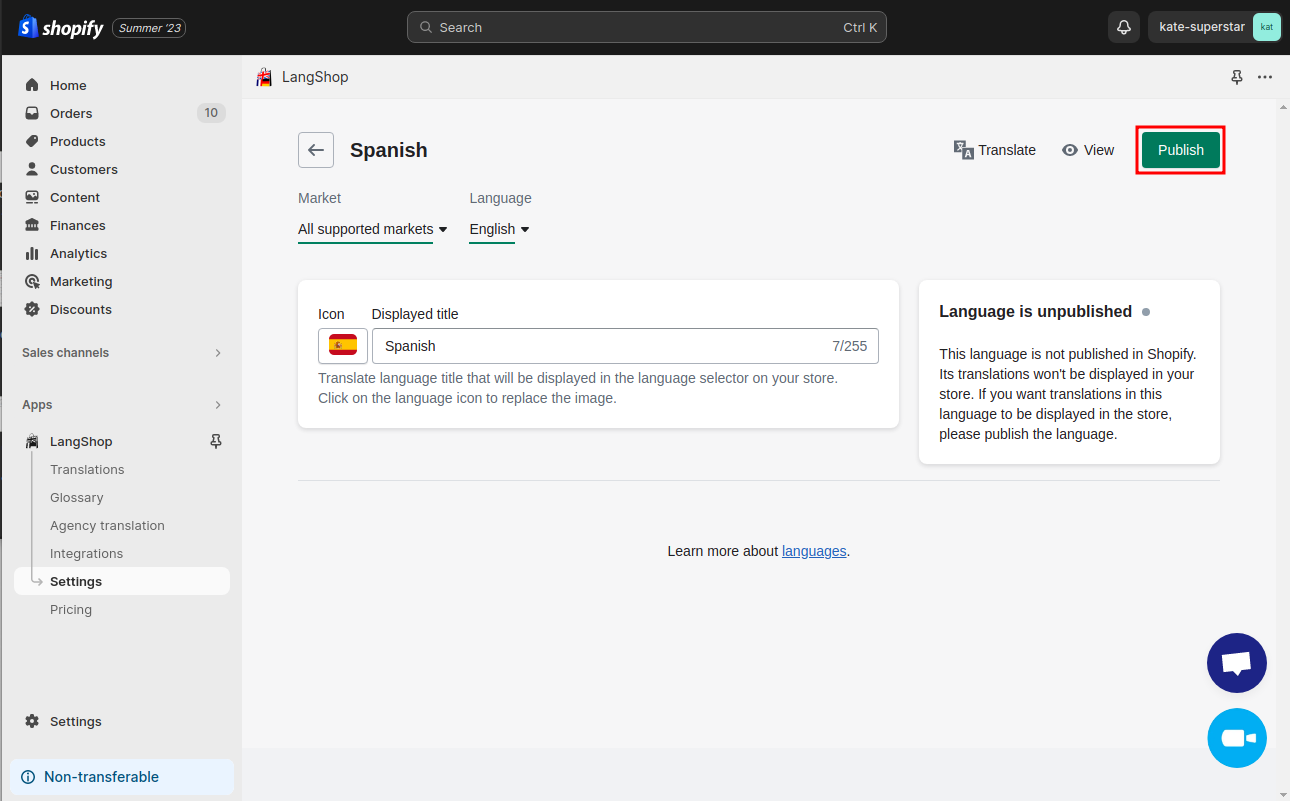
4. Associate languages with your domain.
One more important step to make your translated content visible on the frontend is to connect these languages to your domain. For it, head back to your Shopify admin and go to Settings > Markets. Open your Primary market and navigate to Domain and languages. Select the recently added languages that you want to associate with the domain and save configurations.
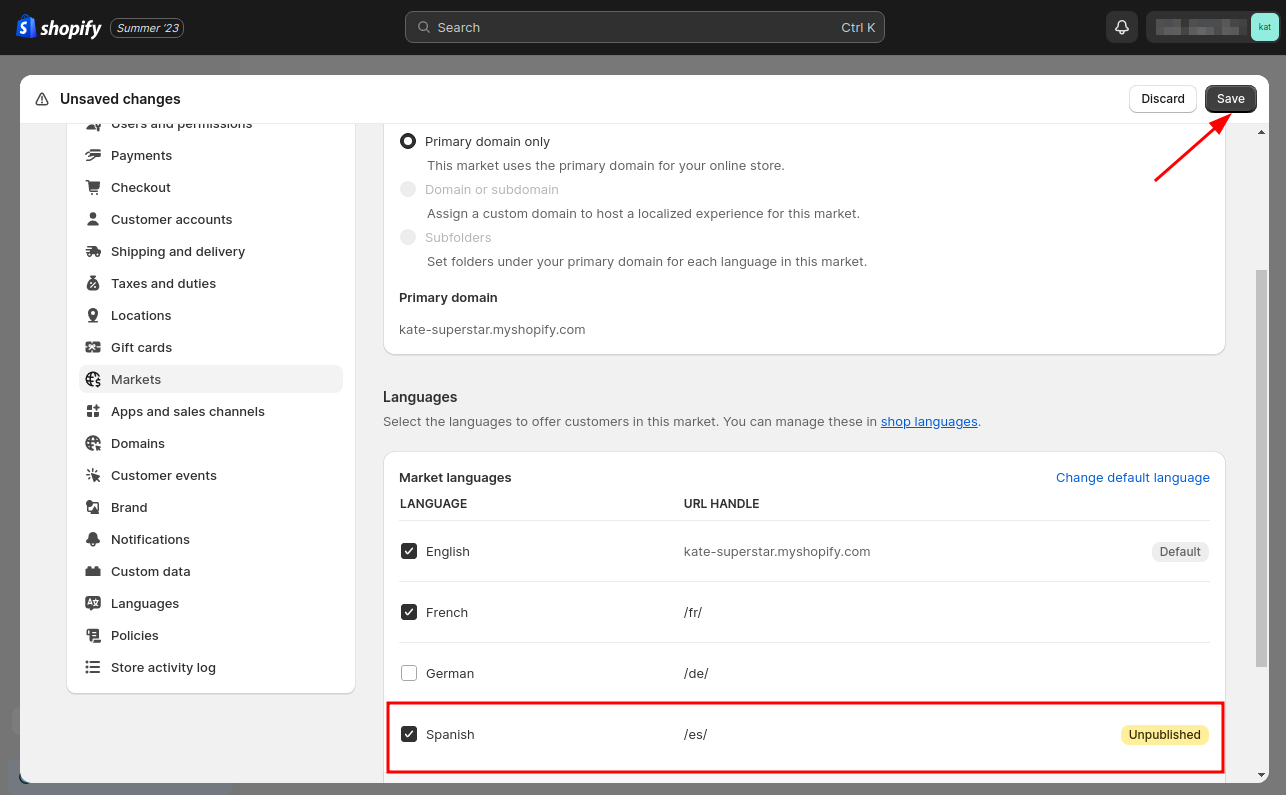
Congratulations! You've now successfully added multiple languages to your Shopify store.
CREATE A MULTILANGUAGE WEBSITE IN JUST A FEW STEPS WITH LANGSHOP!
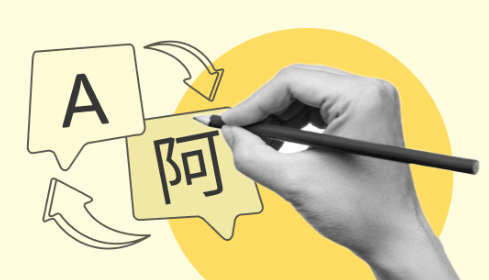
All you need to know about language translation on Shopify
Shopify offers a seamless language translation experience through specialized translation apps. These apps provide a range of translation methods, each catering to unique needs. For example, while Shopify Translate and Adapt offers only Google Translate and manual translation, LangShop provides more options:
- AI-Powered Translation: The app harnesses AI engines for efficient translations. This includes 5 different translation engines that simultaneously translate your content and display the most popular translation result.
- Google Cloud Translation: The app seamlessly integrates with Google Cloud Translation, offering an additional avenue for automated translation.
- DeepL Pro: For those who prioritize translation finesse, the app collaborates with DeepL Pro, a translation service renowned for its linguistic accuracy.
- Professional Translation Agency: Need translations by experts? The app simplifies the process by allowing you to order translations directly from professional agencies via the app.
To illustrate the translation process, let's see how you can translate your store using LangShop.
After you have added additional languages to your Shopify store, you might want to translate your entire store into these languages. For it, head to the LangShop admin Translations section. Here, you can select store elements you want to translate. Let’s say we want to translate products, so we enter this section.
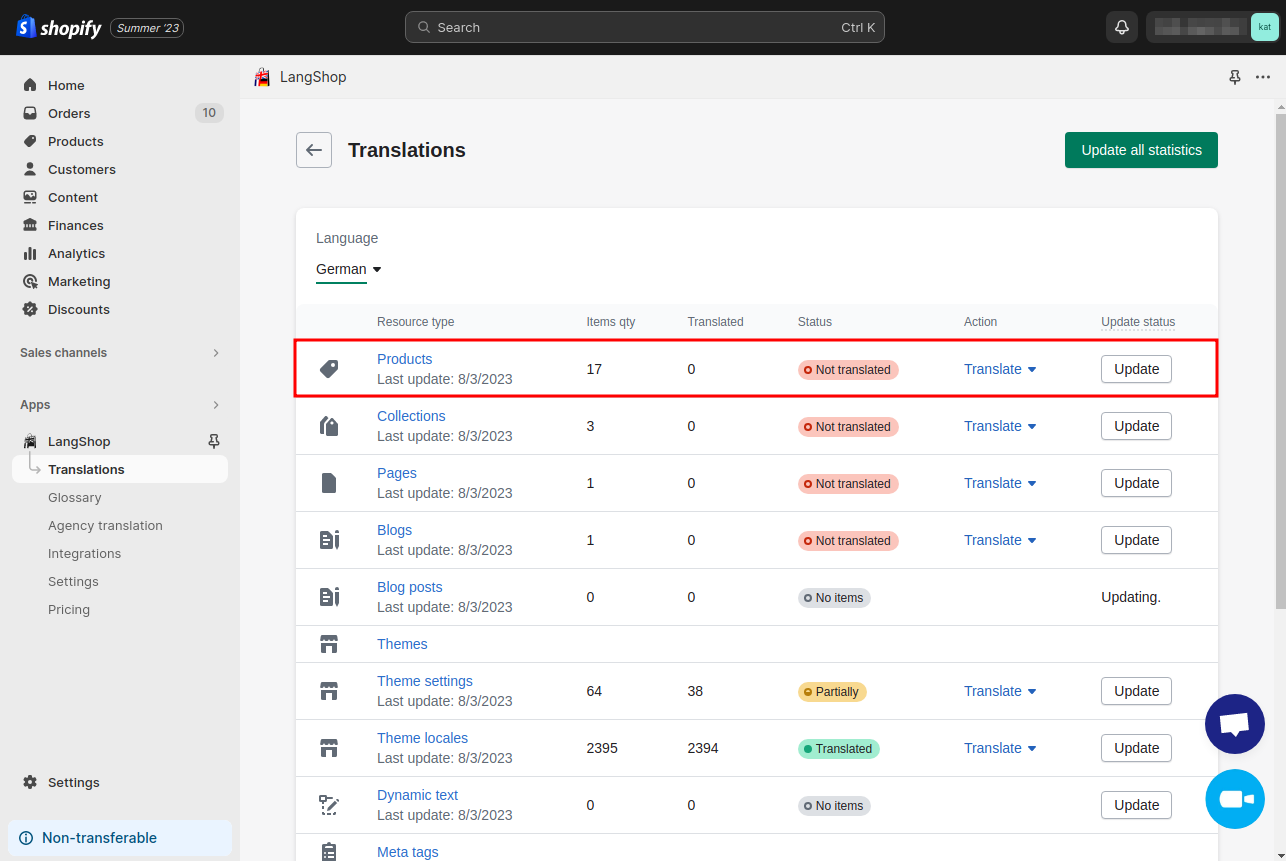
Select products you want to translate and click the Translate button to open translation settings. Here, you can opt for AI-driven translation by selecting the Standard engine. Alternatively, you can explore Google Cloud Translation or DeepL Pro for heightened accuracy. Then, select your desired target languages and fine-tune translation settings based on your preferences. Click the Translate button to initiate translation and wait for the app to perform translation in the background mode.
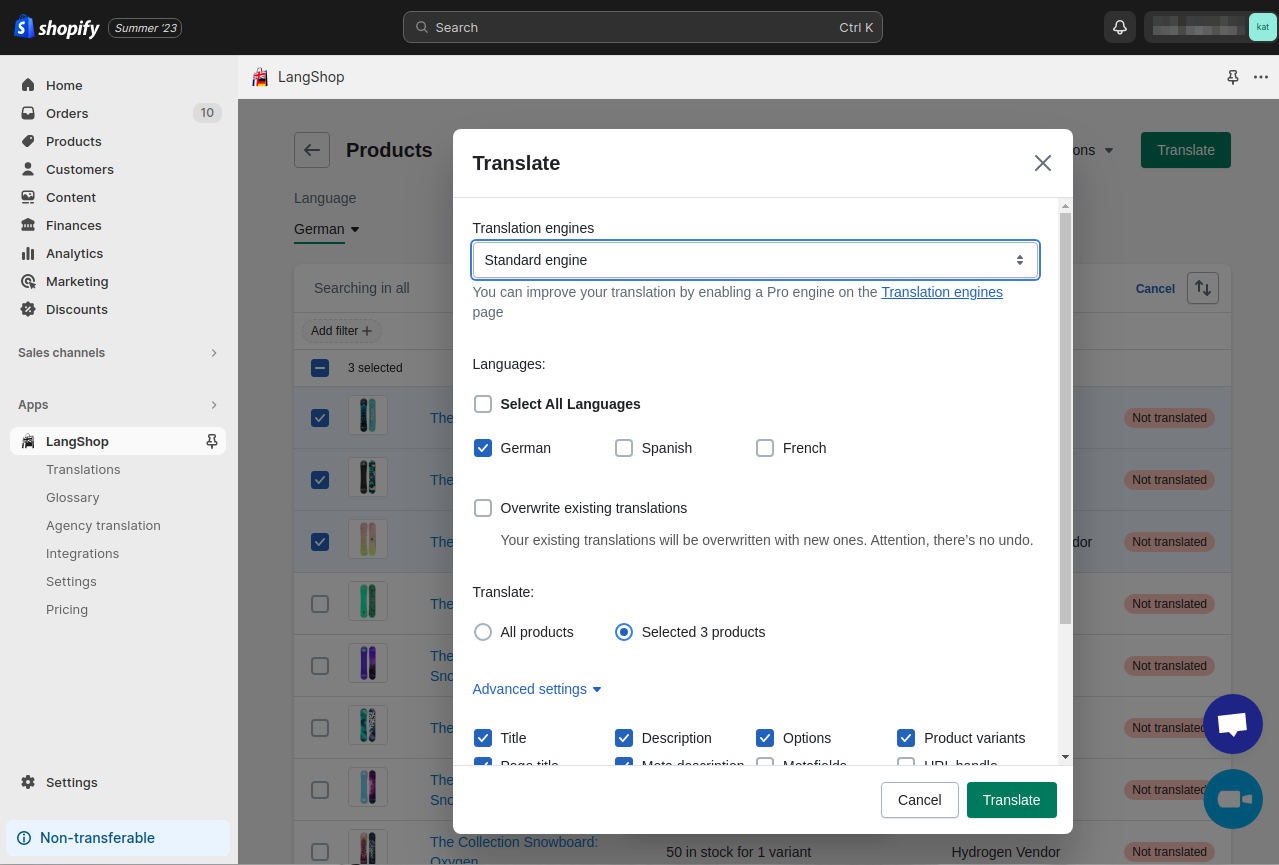
For scenarios requiring a tailored approach, such as capturing dialect nuances within the same language for a specific market, translate store elements manually.
Last words
The ability to sell in multiple languages isn't just a feature; it's a strategic move that opens doors to new markets, untapped audiences, and unprecedented growth. By seamlessly adding additional languages into your Shopify store, you're crafting an inclusive and personalized shopping experience for every visitor.
Check out more tips on Shopify store localization.